Sometimes it may happen that even after uninstalling
particular software, the system shows some errors or warnings associated to
that software, they also may have been affected by harmful viruses.
1) The simplest way to uninstall software is by
going to control panel. This could be done by any non-technical person as well.
For Win Vista/7/8:
go
to Control Panel -> Programs &
features.
For Win Vista/7/8:
go to Control Panel -> Programs & features.
For
Win Xp:
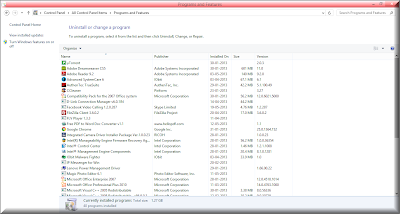 The softwares installed on your system will be
listed. Double-click on the software you wish to uninstall. The uninstallation
process starts and it may take couple of seconds depending of the size of that
software. After uninstalling, reboot(restart) your computer and you are done.
The softwares installed on your system will be
listed. Double-click on the software you wish to uninstall. The uninstallation
process starts and it may take couple of seconds depending of the size of that
software. After uninstalling, reboot(restart) your computer and you are done.
2) Uninstalling the software using the above method
will not uninstall the application or software completely. Still there are
references to that program in the system registry.
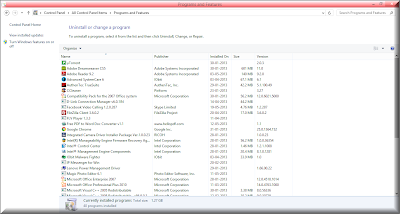
Moreover now-a-days most of the softwares come
with toolbars and some other softwares paired paired together in the package,
which takes up more disk space than the actual software does, those too needs
to be uninstalled. Such entries in PC’s registry still exist which are to be
removed manually.
Steps:
Go to Run and type the following command:
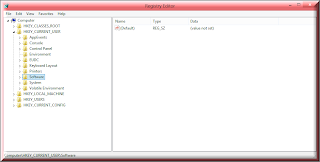
In the
leftpane , navigate to
HKEY_CURRENT_USER -> Software
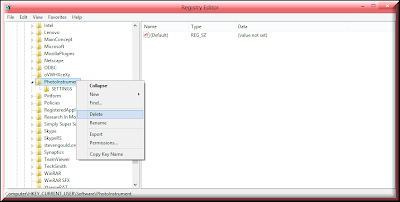
Select the delete option.
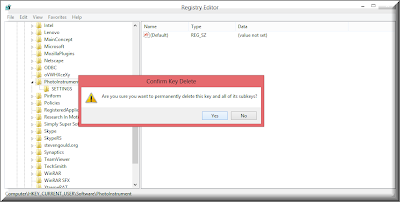
Select YES and then restart your computer.
3) What if you are a non-technical person or you are
having a problem in editing the registry values, then you don’t have to make
efforts. There are many utility softwares that have uninstallers in their
package that helps uninstalling the softwares along with its registry entries.
I
would recommend to use Advance System Care 6.0 .It is
the best application software including many features and tools like IObit
uninstaller, registry cleaner, IObit Malware fighter and much more.
Steps:
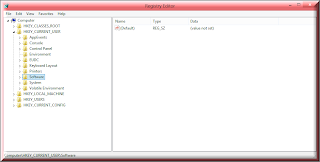
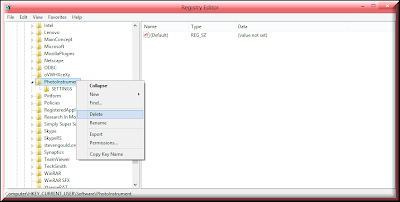
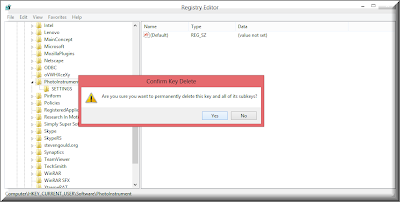

No comments:
Post a Comment