Many of you might be knowing How to change drive icons, but what if you want to set your own picture as the drive
icon?? But the problem is that you can’t set an image file(.jpg, .png, .jpeg,
.gif., etc) as an icon, I have a solution to this. Here I am posting a trick on
how to set a picture as a drive icon??
Step 1: Choose a picture
Select the picture you
wish to assign as an icon to a particular drive. Now we will use Pic2Icon,
a free online image to icon converter. Go to Pic2Icon,
Upload your picture, by clicking on the upload file button. You can customize
the image in the preferences options tab according to your wish, except
that the export icon format must be set to ICO.
After setting all the preferences options
download the generated icon by clicking on the download button. Now you can
see that the image format is .ICO.
Rename the downloaded icon name to daya.
Step 2: Open Notepad
You can do this by holding
Windows key and pressing letter “R”, the Run dialog box appears. Type
in the textbox notepad and press Enter key.
In notepad paste the below code:
[autorun]
icon=daya.ico
Step 3: Save the file as Autorun.inf
After writing those two lines
save this notepad with the name autorun.inf.
Step 4: Hide the files
Hide both these files icon
and Autorun.inf, using command prompt so that these files cannot be deleted
accidentally. Suppose you want to hide the two files: daya.ico and Autorun.inf
that are in D: drive, follow these steps:
- Holding Windows key and pressing letter “R”, the Run dialog box appears. Type in the textbox cmd and press Enter key.
- The Command prompt window appears.
- Navigate to D: drive
- write attrib +s +h Autorun.inf
- Press Enter
- write attrib +s +h daya.ico
- Press Enter
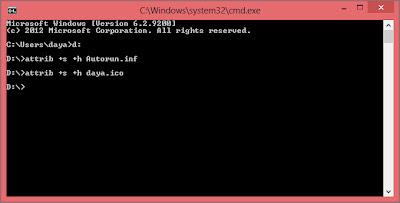
Again if you want to view or
modify the files then write Minus (-) in place of + sign.
Step 5: Restart the computer
Now restart the computer, and
the drive icon will be changed. I hope this trick helps you.


nice post keep write same
ReplyDeleteprasad--->studentrefer.blogspot.com
Wow most stunning creation you shared here awesome and artistic, I really love this things.
ReplyDeleteghost mannequin service | background knockout service | glamor retouching service
Helpful post for beginner. Thanks
ReplyDeleteclipping path service
deep etching service
photo manipulation service
I attentively seen this post and now i'm able to set picture. Thanks a lot.
ReplyDeleteclipping path service
clipping path
color correctoin service