Usually Laptops doesn't possess the
perfect sound quality, as compared to that of a Desktop computer. Laptops ought
to produce the Highest Sound Level to hear audios recorded in low voices. Here
are some tricks to Increase Laptop Speaker Volume to its maximum extent possible. This tricks worked miracles for me, now my
laptop sound level is about 30-40%
louder than before. And I thought of
sharing these tricks with my readers. So today’s post is on How to boost
laptop sound?


Trick 1:
If your
laptop speaker volume is too low, then one of the possible cause may be that
your player’s (Windows Media player, VLC player, Real player, GOM Player, etc.)
volume might have been set to low. Try opening all of the media players you
have on your system and turn up the volume on those. Maximizing the sound on
all the players will serve your purpose. I would advise you to use VLC media
player because usually it have 100% volume and you can raise the volume up to
400% by pressing CTRL+UP arrow(by
holding CTRL key and press UP arrow key. Now you are done.
Trick 2:
Even when
setting all players’ volume to maximum and even when using earphones, if it doesn’t
seem to help in increasing the sound, then try this trick:
1) Right click on the volume icon on the right side of the taskbar, click on playback devices.
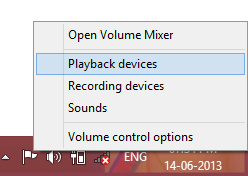
OR
Navigate to Control panel ->Sound
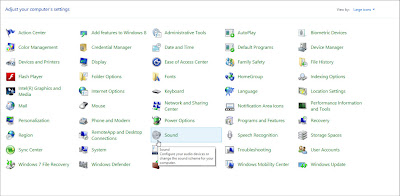
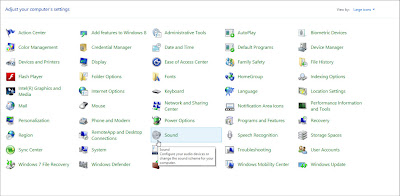
2) A window like the below one will appear.
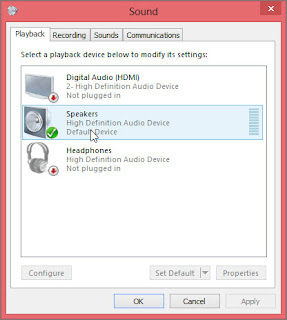
3) Double-Click the device that you are using(Speakers), a window like the below one will appear.

4)
Go to the Levels tab.

Drag
the nibble up to 100.
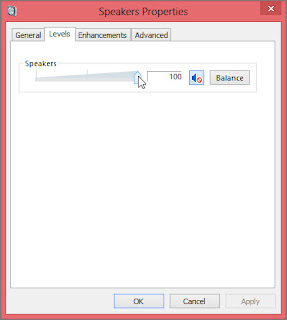
5)
Go to the Enhancements tab
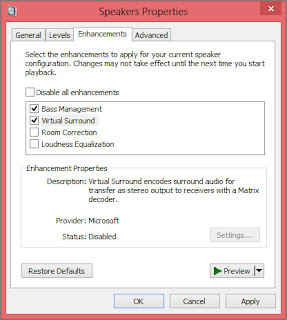
Uncheck
all other checkboxes and tick only on the effect Loudness equalization as shown below.
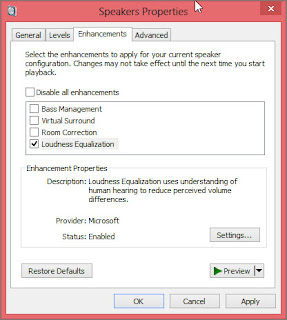
6)
Go to Advanced tab.
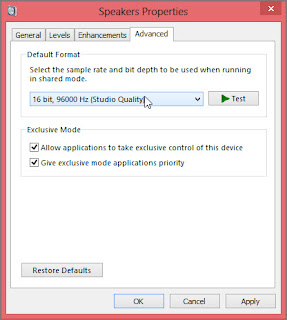
Select
the maximum available sound quality.
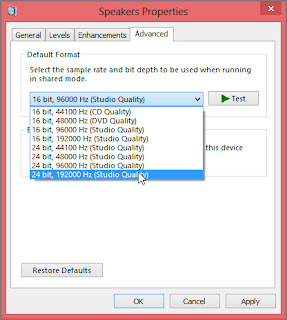
7)
Click on Apply then Ok and here
you go. Now play an audio file and you will be able to figure out the
difference.
Trick 3:
Trick 3:
If both
the previous tricks didn’t help you at all that means probably there is a
problem with the drivers. What you are supposed to do is, go to the website of
your laptop manufacturer and download the latest BIOS and audio drivers, and
install them.
Note: This trick is only applicable on
following Operating Systems: Win Vista, Win 7 and
Win 8.
Thanks for spending your valuable time
reading my post, join this site for more such tricks and updates.

Thanks for posting this article. Very useful; sometimes one doesn't go thorugh all available checkups.
ReplyDelete:)
Ur wlc, join this sites 4 more such tricks and updates.
ReplyDelete