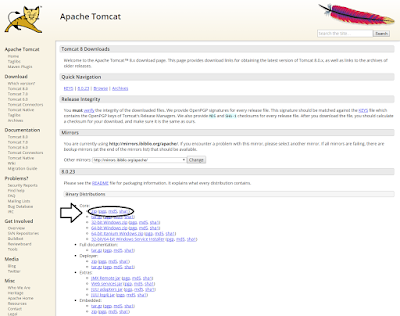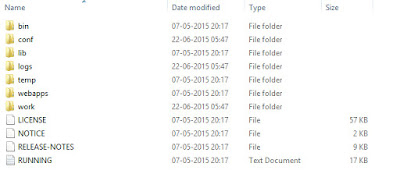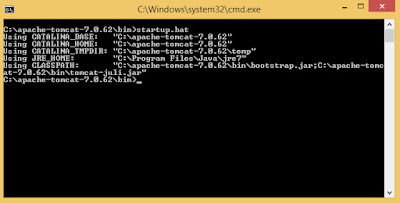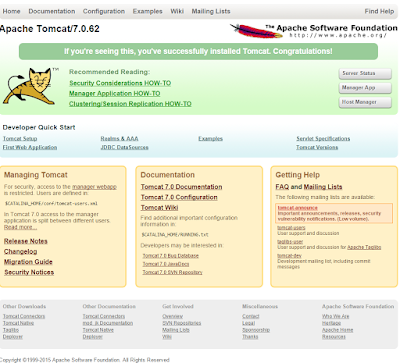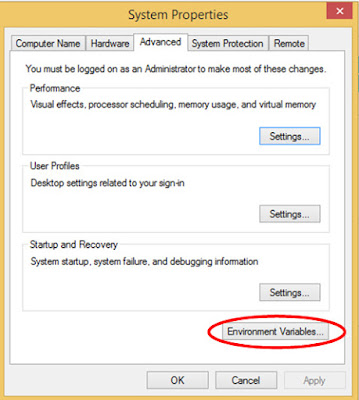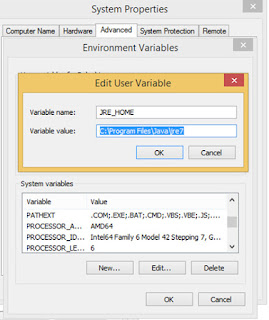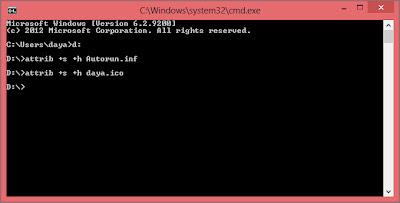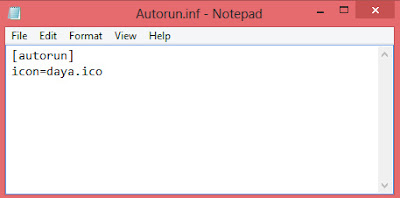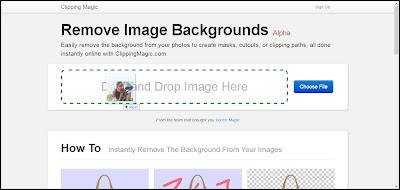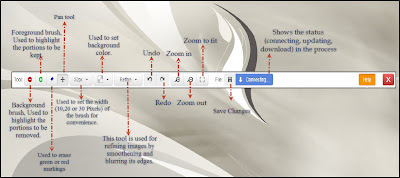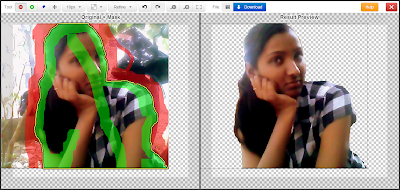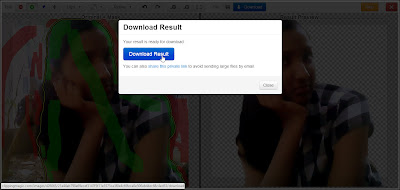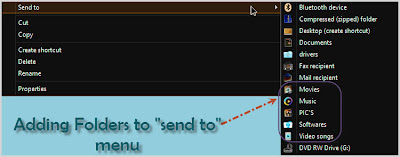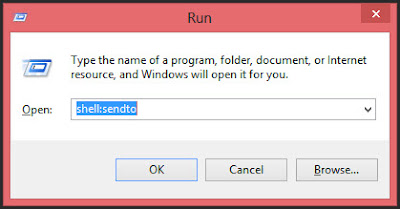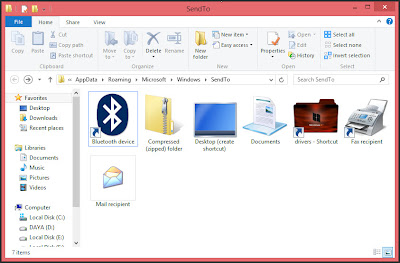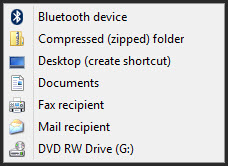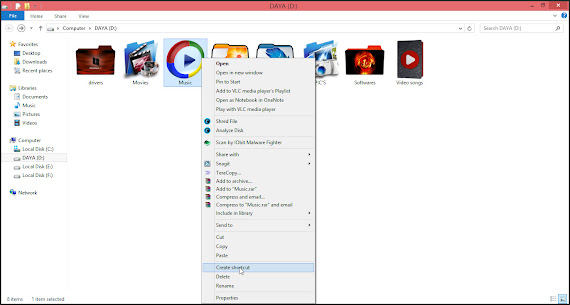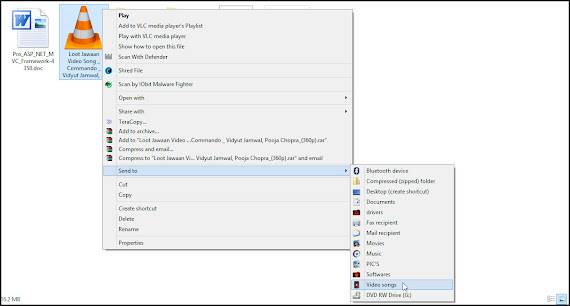Hello Folks!!!
ASSEMBLY
A step in semiconductor manufacturing in which the chip (die) is either
encased in a plastic, ceramic or other package or assembled directly on a
printed circuit board or a fully processed semiconductor device/circuit in the
form of a chip is mechanically and electrically connected to the package.
BUMP
The process
of forming solder or gold bumps on bond pads of a die. The bumps maybe formed
by electroplating and evaporation.
BURN IN
Burn-in mirrors the worst-case bias that the device
will be subjected to in the course of its useable life by testing their
electrical characteristics and functions at room temperature and below.
DIE
A small
block of semiconducting material, on which a given functional circuit is
fabricated. A wafer is sliced into pieces, each containing one copy of the
circuit, called die.
DIFFUSION
Diffusion
and Ion implant are the two major processes by which chemical species or dopants are introduced into a semiconductor
such as silicon to form the electronic structures that make integrated circuits
useful.
ETCH
Etching is
the process of removing regions of the underlying material that are no longer
protected by photoresist after development.
EPITAXY
Epitaxy is the process of depositing a thin layer of
single crystal material over a single crystal substrate, usually through chemical
vapour deposition (CVD) in order to improve the performance of bipolar devices.
FAB
Fabrication(Fab) is a manufacturing process in
which an item is made out of raw or semi-finished materials, on which a given
functional circuit is fabricated.
INGOT
A Semi-finished solid metal form produced in a
non-continuous casting process by pouring liquid metal into large molds.
LOT BASED MANUFACTURING
Lot based manufacturing is generally order based
Manufacturing process where products are generally varying in nature more or
less order by order / lot by lot you can say.
PROBE
Process of probing/testing die in wafer form.
LEAD FRAME
The
'skeleton' of the IC package, providing mechanical support to the die during
its assembly into a finished product. It
consists of a die paddle, to which the die is attached, and leads, which serve
as the means for external electrical connection to the outside world. You may
know exactly if you look at the picture showing what a lead frame is.
LITHOGRAPHY
Lithography is transferring a pattern from a photo mask to the surface of the wafer.
LEAD FINISH
Lead finish is the process of applying a coat
of metal over the leads of an IC to:
·
protect the leads against corrosion
·
protect the leads against abrasion
·
improve the solder-ability of the leads
·
improve the appearance of the leads
MOLDING
Molding is the
process of encapsulating the device in plastic material. Transfer molding is one of the most widely
used molding processes in the semiconductor industry because of its capability
to mold small parts with complex features.
SORT
A test step
where each individual die on a wafer surface is tested and bad wafers are
marked as bad and hence a wafer map is created. 'Wafer mapping' is a process in
which the performance of semiconductor devices on a substrate is
represented by a map showing the performance as a color-coded grid. The map is
a convenient representation of the variation in performance across the
substrate, since the distribution of those variations may be a clue as to their
cause.
SUBSTRATES
Substrates are parts that provide the package with
mechanical base support and a form of electrical interface that would allow the
external world to access the device housed within the package.
WAFER
A thin slice, typically sawed from a cylindrical ingot of extremely pure, crystalline silicon.
A thin slice, typically sawed from a cylindrical ingot of extremely pure, crystalline silicon.
WAFER MANUFACTURING PROCESS
You yet
might not be clear about the term ‘wafer’, wafer manufacturing itself is a
complex set of processes. Let’s take a look.
Note:
Each wafer lot essentially contains 25 wafers.
SEMICONDUCTOR
MANUFACTURING PROCESS
The semiconductor production process
can be divided into two sequential sub-processes commonly referred to as
front-end and back-end production, both of which contain many steps.
Front-end refers to the fabrication from a blank wafer to
a completed wafer (i.e. the microchips are created but they are still on the
wafer).
Back-end refers to dicing the wafer into individual chips and
all the processes thereafter; such as test, assembly and packaging.
Now what is a turnkey?
Yet
another term."Turnkey" means that you only provide documentation to
someone else to build something. They then source all the parts, get other
parts modified or made, etc. Basically you send them specs and money and they
send you fully built units.
But
in the world of semiconductors turnkey is when the assembly and the test is
done by the same vender organization.
Few
more things to learn in the process ASN (Advanced Ship Notice, issued by the
supplier before shipment), and GRN (Goods Receipt Notice, issued by the company
receiving contract for the intermediate wafer processing).